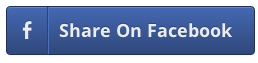Setting up a cron job generator
A cron job is a process that is automatically run at whatever time you set it to run. This can be each day, each hour of every day, every 5 minutes of every hour of every day.Setting up a cron job can be a daunting task if you don't know what you're doing. It appears to be a lot harder than what it actually is. Hopefully, with the use of our generator and tips on how to get your cron job running, you will be able to set up a cron job quite easy.
- Determine how often you would like this process to run - which minute of which hour of which days
- Hold down the (ctrl) key to choose multiple values in the one select box
- Choose the times/days/months you would like to run the process. The checkbox below the hours/day selection allows you to set whether you would like to run the process regularly, for instance, choose '5' and check the checkbox underneath to choose every 5 minutes.
- If you want the process to run every day, don't choose anything from the 'day' list. It is the same for months - day of week - hours. A non-selection from a list will assume * all *